What is nano?
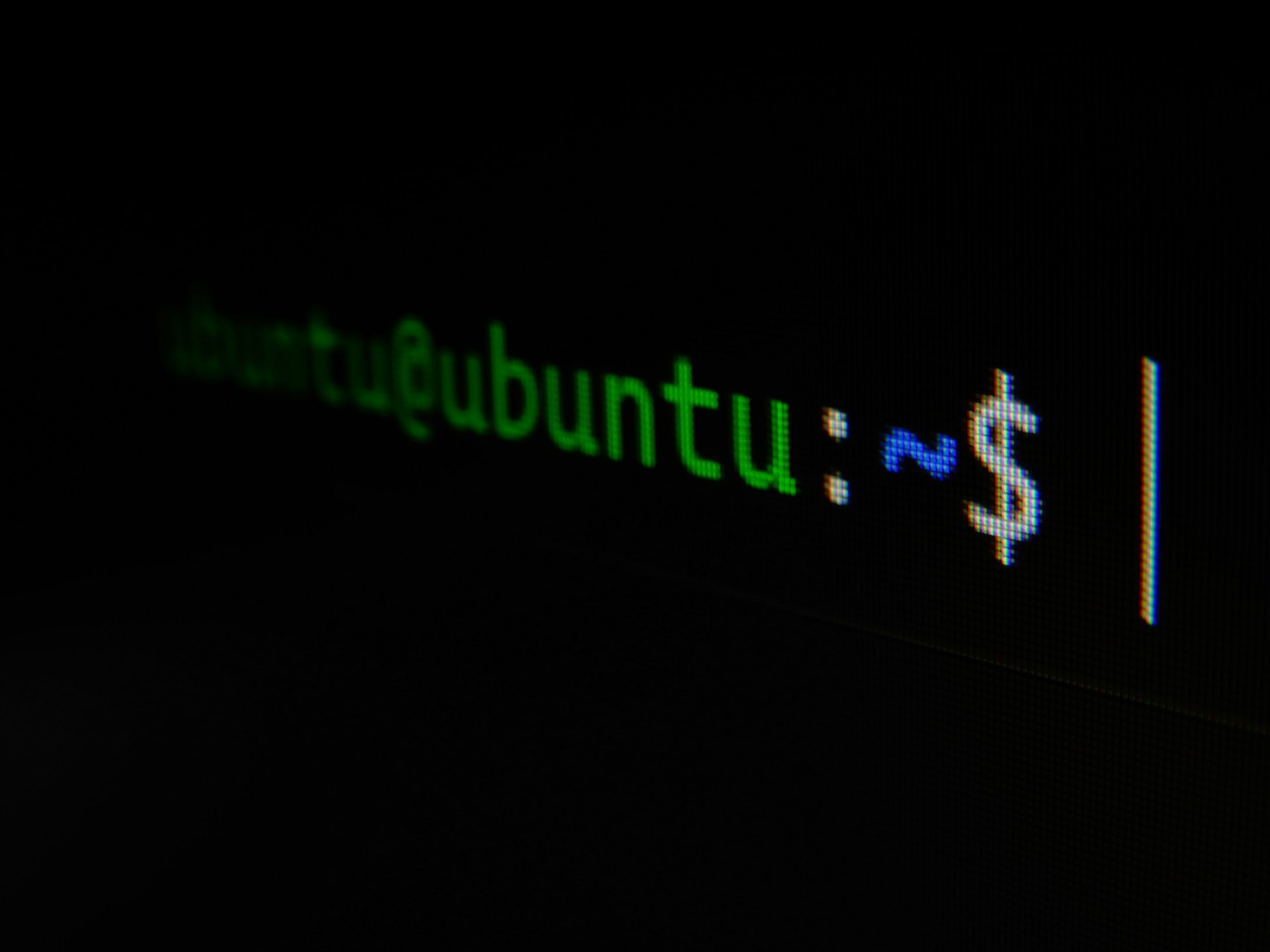
What is nano?
Nano is a simple and user-friendly text editor that comes pre-installed on most Unix-based operating systems, including macOS and Linux. It's a command-line-based application that allows users to create and edit text files within the Terminal.
How to open a file with nano?
To open a file with nano, open Terminal and type in the following command:
nano filename.txtReplace "filename.txt" with the name of the file you want to open or create. If the file already exists, nano will open it for editing. If it doesn't exist, nano will create a new file with the specified name.
Once you've opened a file with nano, you'll see the contents of the file displayed in the Terminal window.
How to use nano?
Here are some basic commands you can use with nano:
- To move the cursor: Use the arrow keys on your keyboard to move the cursor around the screen.
- To insert text: Simply start typing. The text will be inserted at the current cursor position.
- To save changes: Press
Ctrl + O. You'll be prompted to enter a filename if you haven't already done so. Once you've entered a filename, pressEnterto save the changes. - To exit nano: Press
Ctrl + X. If you've made changes to the file since you last saved, nano will prompt you to save the changes before exiting. - To search for text: Press
Ctrl + W. You'll be prompted to enter the text you want to search for. Once you've entered the text, pressEnterto begin the search. To find the next occurrence of the text, pressCtrl + Wagain.
To cut, copy, or paste text: Use the following commands:
Ctrl + K: Cut the current line.Ctrl + U: Uncut (i.e., paste) the most recently cut line.Ctrl + ^: Mark the beginning of a text selection.Ctrl + 6: Mark the end of a text selection.Ctrl + K: Cut the selected text.Ctrl + U: Uncut (i.e., paste) the most recently cut text.- To undo and redo changes: Use the following commands:
Ctrl + _(underscore): Undo the last change.Alt + U: Redo the last change.
Conclusion:
Now that you have a basic understanding of how to use nano in Terminal, you can start creating and editing text files with ease. Remember to save your changes frequently, and use the undo and redo commands if you make a mistake. With a bit of practice, you'll become a nano pro in no time!